VSDebugPro External Tools
External Tools in VSDebugPro are third-party applications that can be integrated into your debugging workflow. This feature enhances your debugging experience by allowing you to use specialized tools seamlessly within VSDebugPro.
Key Concepts
-
Purpose: External Tools allow you to open and manipulate data using specialized applications directly from VSDebugPro.
- Types of Tools:
- Text Editor: For viewing and editing plain text files
- Hex Editor: For viewing and editing binary files in hexadecimal format
- Image Editor: For viewing and editing image files
- Diff Tool: For comparing two files or sets of data
-
Customizable: Configure the applications to use for each tool type in the VSDebugPro settings
 .
.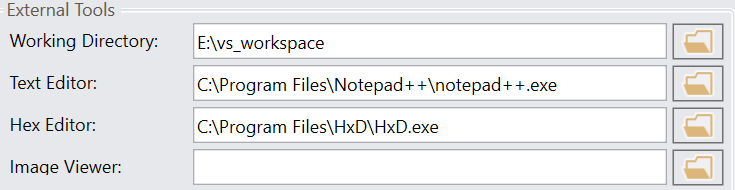
-
File Association: Associate file extensions with specific tool types to determine which tool opens when you click on a file link in the VSDebugPro console.
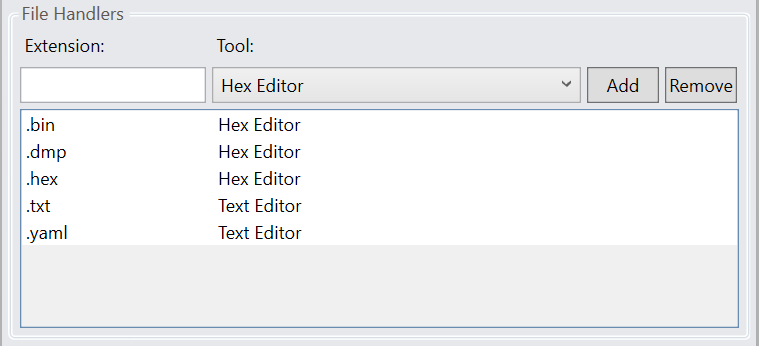
-
Integration: Easily open files generated by VSDebugPro commands (like memory dumps) in the appropriate external tool.
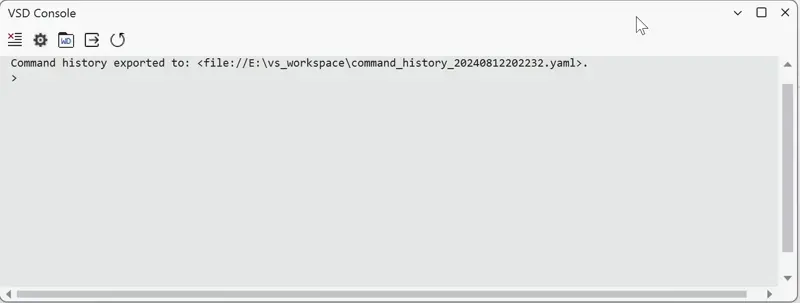
-
Workflow Enhancement: Extend VSDebugPro’s capabilities by allowing you to seamlessly use specialized tools for different types of data.
-
Flexibility: Use your preferred applications for each task instead of being limited to built-in viewers or editors.
- Quick Access: Launch these tools directly from VSDebugPro’s interface or console for easy examination and editing of data during debugging.
Examples
- Dump memory to a file and automatically open it in a hex editor for examination.
- Export image data and view it directly in an image editor.
- Compare two memory dumps using your configured diff tool to highlight the differences.
Benefits
By setting up and using External Tools, you can create a more integrated and efficient debugging environment. This combines VSDebugPro’s powerful debugging capabilities with the specialized features of your favorite tools, streamlining your workflow and enhancing your ability to analyze and manipulate debug data.
Getting Started
To configure External Tools:
- Open VSDebugPro settings

- Navigate to the External Tools section
- Set the paths for your preferred applications for each tool type
- Configure file associations as needed
After setup, you can start using External Tools through VSDebugPro commands or by clicking on file links in the console output.